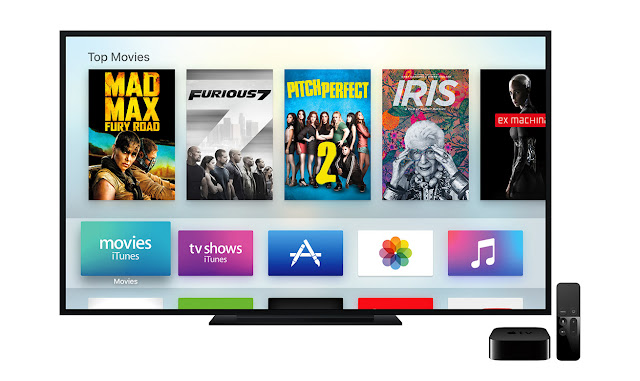Blu-ray disc or even decrypted 3D Blu-ray can’t be supported by Apple TV 4. So we need a roundabout way to realize 3D Blu-ray playback on Apple TV 4.
Q: “ I am trying to encode some of my 3D rips to play in 3D on my Apple TV 4, but Handbrake is only encoding the image in 2D. I know the 3D is part of the MKV file, but I can't figure out how to encode it into a MP4. Ideas?”
As the new Apple TV 4rd generation users, ever thought of putting your Blu-ray collections to Apple TV 4? With the backup Blu-ray ripping on Apple TV 4, you will no longer need to hunt for a movie in hundreds of Blu-rays and then bother to place it in a Blu-ray player and even should consider the region codes of your commercial BDs. Instead, you just sit on the bed and select desired movie with a handy remote control. In this page, we give you the easy solution.
If you also collected some 3D Blu-rays, do you know how to play the 3D Blu-ray movies on the ATV 4? Before you can watch 1080p 3D Blu-ray movies on Apple TV 4, you have to rip and convert the 3D Blu-rays to Apple TV 4 supported video format on Mac OS X El Capitan first. For convenience playback, you can choose to rip 3D Blu-ray to Apple TV 4 supported MP4, MOV, M4V or 3D MP4 format. And in order to play 3D Blu-ray movies on the ATV 4 freely, one easy-to-use Blu-ray ripper that supports handling 3D Blu-rays disc is necessary.
Here Pavtube ByteCopy for Mac is a nice Mac 3D Blu-ray Converter to help you rip 3D Blu-ray to Apple TV 4 on Mac with no matter excellent MP4, MOV, M4V video or 3D MP4 format at fast speed. With it, you can also easily rip/convert 3D Blu-ray to Apple TV 4 as well as other 3D players like Stereoscopic Player and BenQ W1070 Projector with Side by Side effect in MP4 format. Read review.
Free Download:


Other Download:
- Pavtube old official address: http://www.pavtube.cn/bytecopy-mac/
- Cnet Download: http://download.cnet.com/Pavtube-ByteCopy/3000-7970_4-76177783.html
Step 1. After installing, launch the Blu-ray to iTunes Converter app on your computer. and then press "Load Disc" icon to import 2D/3D Blu-ray movie. Choose "File > Load from ISO/IFO" if you'd like to import Blu-ray ISO image file.

Step 2. To get acompatible format for iTunes, you can choose HD MP4, M4V and MOV format. If you want to keep 3D effect when ripping 3D Blu-ray, choose the 3D Side-by-Side MP4 format from "3D Video".

Tip: You can click "Settings" to change the setting from the new default HD profile 4000 to 5000~8000 bitrate (Note: bitrate higher results in big file size, and lower visible quality loss). Learn how to set up Apple TV 4 for Dolby Digital 5.1 pass-through.
P.S. The key setting Video Size for your Apple TV 4 is according to your source video exactly. If your source video is in 1080p such as Blu-ray, you can set your video size in 1920*1080 in H.264 codec; while, if your original video size is in standard, 720p in enough.
Step 3. Transcode MP4 to Apple TV 4 on Mac. Start the 3D Blu-ray to Apple TV 4 conversion on Mac by clicking on the "Start conversion" button at the bottom right corner. After the short conversion, you will be able to get the output files for Apple TV 4 via clicking on "Open" button effortlessly.
Now you can stream 3D Blu-ray on the new Apple TV 4 for enjoying with high quality. You should know, for streaming media from a Mac, iTunes must be 10.6 or later. And to get 5.1 sorround sound, AV Reciever is necessary.
Stream ripped 3D Blu-ray on Apple TV 4 via AirPlay or iTunes
Via AirPlay:
Firstly, to use AirPlay, you need to prepare one of the following devices: iPhone 4 (or later), iPad, iPad mini, or iPod touch (4th generation or later). Add the ripped 3D Blu-ray movies to iTunes and sync to your iOS device.
Secondly, be sure iOS device and Apple TV are in the same Wi-Fi network; start play the video on your device, and then swipe up from the bottom of your device screen to access Control Center and tap AirPlay;
Thirdly, tap the name of the device you want to AirPlay to.
Via iTunes:
Firstly, add the ripped 3D Blu-ray videos to iTunes. Then, go to iTunes > Preferences, choose Apple TV, and make sure "Look for Apple TVs" is selected.
Secondly, on your Apple TV, choose Settings > Computers > "Connect to iTunes," and note the passcode displayed; in iTunes, select the Apple TV (below Devices), and enter the passcode.
Thirdly, click the Summary button and select one of "Automatic Sync" and "Custom Sync".
After all the operation, you should be able to play 3D Blu-ray on your Apple TV 4 freely. Just enjoy now!
More
Add External SRT Subtitles to AVI Video on Mac
Play Any Video on 4K Ultra HD TV
Play 4K UHD Videos on 4K HD TV for 4K HD Experience
Play Any Video on 4K Ultra HD TV-Apple TV Streaming
Play Blu-ray with multi-track MP4 on Apple Devices
How to Play Blu-ray Movies on Apple TV 4?
Watch Bluray DVD movie on Amazon Fire TV
Src
Effective Way to Play 3D Blu-ray on Apple TV 4
Q: “ I am trying to encode some of my 3D rips to play in 3D on my Apple TV 4, but Handbrake is only encoding the image in 2D. I know the 3D is part of the MKV file, but I can't figure out how to encode it into a MP4. Ideas?”
As the new Apple TV 4rd generation users, ever thought of putting your Blu-ray collections to Apple TV 4? With the backup Blu-ray ripping on Apple TV 4, you will no longer need to hunt for a movie in hundreds of Blu-rays and then bother to place it in a Blu-ray player and even should consider the region codes of your commercial BDs. Instead, you just sit on the bed and select desired movie with a handy remote control. In this page, we give you the easy solution.
If you also collected some 3D Blu-rays, do you know how to play the 3D Blu-ray movies on the ATV 4? Before you can watch 1080p 3D Blu-ray movies on Apple TV 4, you have to rip and convert the 3D Blu-rays to Apple TV 4 supported video format on Mac OS X El Capitan first. For convenience playback, you can choose to rip 3D Blu-ray to Apple TV 4 supported MP4, MOV, M4V or 3D MP4 format. And in order to play 3D Blu-ray movies on the ATV 4 freely, one easy-to-use Blu-ray ripper that supports handling 3D Blu-rays disc is necessary.
Here Pavtube ByteCopy for Mac is a nice Mac 3D Blu-ray Converter to help you rip 3D Blu-ray to Apple TV 4 on Mac with no matter excellent MP4, MOV, M4V video or 3D MP4 format at fast speed. With it, you can also easily rip/convert 3D Blu-ray to Apple TV 4 as well as other 3D players like Stereoscopic Player and BenQ W1070 Projector with Side by Side effect in MP4 format. Read review.
Free Download:
Other Download:
- Pavtube old official address: http://www.pavtube.cn/bytecopy-mac/
- Cnet Download: http://download.cnet.com/Pavtube-ByteCopy/3000-7970_4-76177783.html
Step 1. After installing, launch the Blu-ray to iTunes Converter app on your computer. and then press "Load Disc" icon to import 2D/3D Blu-ray movie. Choose "File > Load from ISO/IFO" if you'd like to import Blu-ray ISO image file.
Step 2. To get acompatible format for iTunes, you can choose HD MP4, M4V and MOV format. If you want to keep 3D effect when ripping 3D Blu-ray, choose the 3D Side-by-Side MP4 format from "3D Video".
Tip: You can click "Settings" to change the setting from the new default HD profile 4000 to 5000~8000 bitrate (Note: bitrate higher results in big file size, and lower visible quality loss). Learn how to set up Apple TV 4 for Dolby Digital 5.1 pass-through.
P.S. The key setting Video Size for your Apple TV 4 is according to your source video exactly. If your source video is in 1080p such as Blu-ray, you can set your video size in 1920*1080 in H.264 codec; while, if your original video size is in standard, 720p in enough.
Step 3. Transcode MP4 to Apple TV 4 on Mac. Start the 3D Blu-ray to Apple TV 4 conversion on Mac by clicking on the "Start conversion" button at the bottom right corner. After the short conversion, you will be able to get the output files for Apple TV 4 via clicking on "Open" button effortlessly.
Now you can stream 3D Blu-ray on the new Apple TV 4 for enjoying with high quality. You should know, for streaming media from a Mac, iTunes must be 10.6 or later. And to get 5.1 sorround sound, AV Reciever is necessary.
Stream ripped 3D Blu-ray on Apple TV 4 via AirPlay or iTunes
Via AirPlay:
Firstly, to use AirPlay, you need to prepare one of the following devices: iPhone 4 (or later), iPad, iPad mini, or iPod touch (4th generation or later). Add the ripped 3D Blu-ray movies to iTunes and sync to your iOS device.
Secondly, be sure iOS device and Apple TV are in the same Wi-Fi network; start play the video on your device, and then swipe up from the bottom of your device screen to access Control Center and tap AirPlay;
Thirdly, tap the name of the device you want to AirPlay to.
Via iTunes:
Firstly, add the ripped 3D Blu-ray videos to iTunes. Then, go to iTunes > Preferences, choose Apple TV, and make sure "Look for Apple TVs" is selected.
Secondly, on your Apple TV, choose Settings > Computers > "Connect to iTunes," and note the passcode displayed; in iTunes, select the Apple TV (below Devices), and enter the passcode.
Thirdly, click the Summary button and select one of "Automatic Sync" and "Custom Sync".
After all the operation, you should be able to play 3D Blu-ray on your Apple TV 4 freely. Just enjoy now!
More
Add External SRT Subtitles to AVI Video on Mac
Play Any Video on 4K Ultra HD TV
Play 4K UHD Videos on 4K HD TV for 4K HD Experience
Play Any Video on 4K Ultra HD TV-Apple TV Streaming
Play Blu-ray with multi-track MP4 on Apple Devices
How to Play Blu-ray Movies on Apple TV 4?
Watch Bluray DVD movie on Amazon Fire TV
Src
Effective Way to Play 3D Blu-ray on Apple TV 4