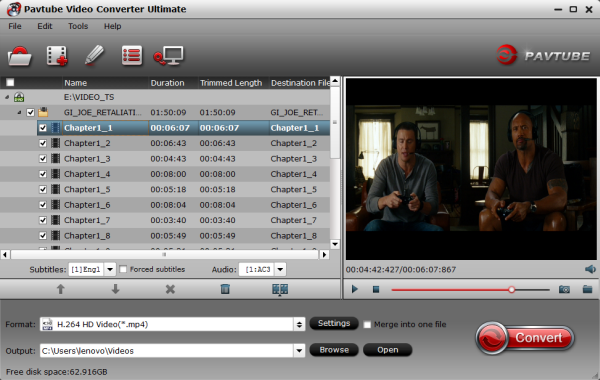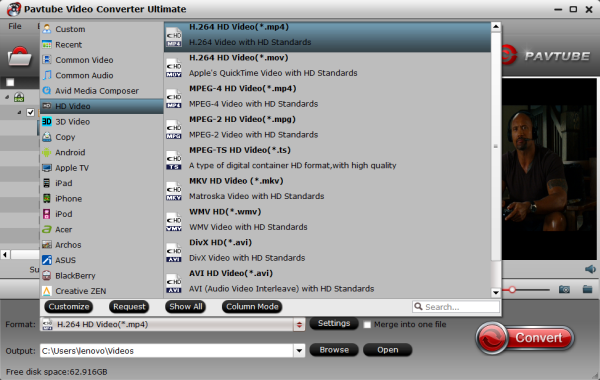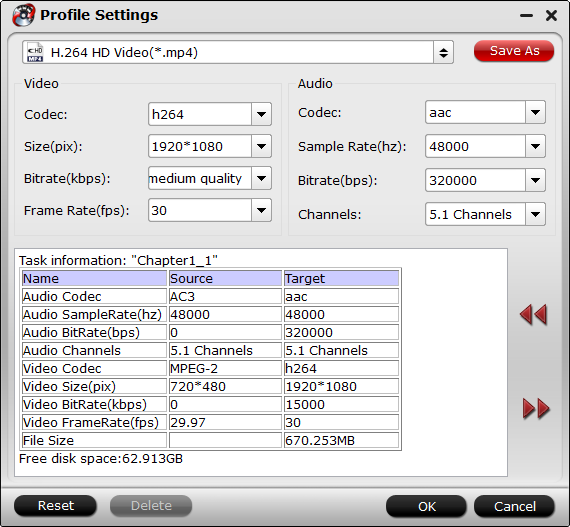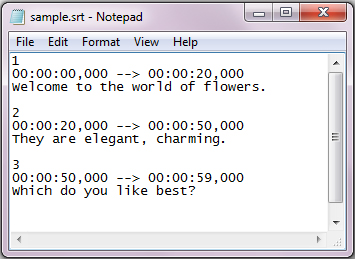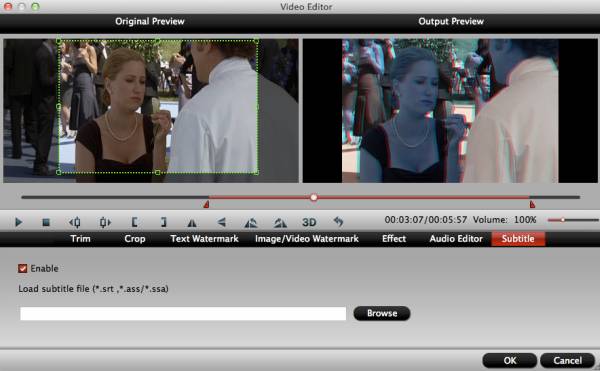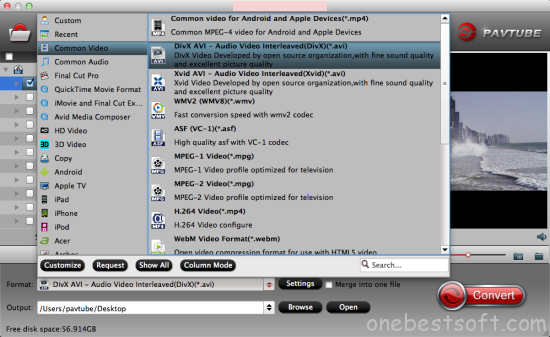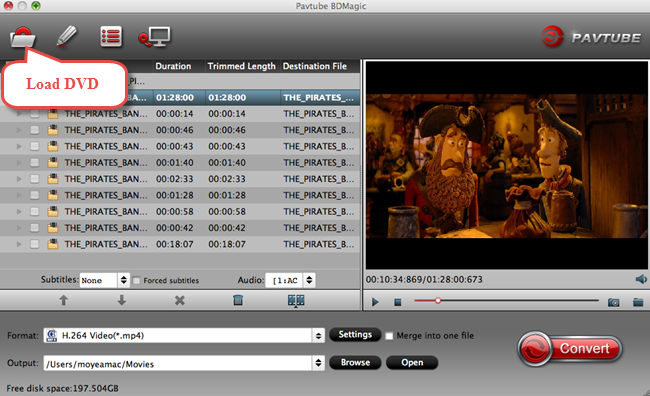The Washington Post today announced it will livestream the DNC-sanctioned Democratic primary debate, hosted by The Washington Post and Univision News with Facebook, on The Washington Post app for Apple TV. The debate will take place March 9 in Miami, and The Post will also make the livestream available on its desktop and mobile sites.
The Post will provide live reporting and analysis starting at 8:45pm, during six debate intermissions, and immediately following the debate. It will be anchored by Chris Cillizza, founder of The Fix blog, from The Post’s Washington headquarters and will include contributions from The Post’s Ed O’Keefe joining from the debate hall in Miami and other political reporting staff.
The Post will provide live reporting and analysis starting at 8:45pm, during six debate intermissions, and immediately following the debate. It will be anchored by Chris Cillizza, founder of The Fix blog, from The Post’s Washington headquarters and will include contributions from The Post’s Ed O’Keefe joining from the debate hall in Miami and other political reporting staff.
“We’re excited to give users the ability to watch this debate live on the new Apple TV,” said Micah Gelman, director of editorial video at The Washington Post. “We have also improved the live video experience on our desktop and mobile sites to make it easier for users to choose from multiple simultaneous breaking news and campaign events.”
During breaks in the debate, viewers will get a front-seat look at a live watch party in Miami and The Post will continue the live discussion with anchors and guests in Washington and inside the debate hall. The Post will also engage those viewers on Facebook, sharing behind-the-scenes video for Facebook Live, getting analysis from the debate moderators leading up to the event and directly after, as well as sharing real-time observations from Post reporters throughout.
Apple TV users can download the app by visiting the App Store for Apple TV and searching for The Washington Post. Users visiting The Post can easily access live-viewing of critical election coverage such as candidate speeches, press conferences, and breaking news events as they are happening. Facebook users can follow The Post on Live by visiting The Post’s Facebook Page.
“More and more people are using multiple screens to engage with the news, and Facebook Live is a great way to take them behind the scenes and into a conversation with our reporters,” added Gelman.
The Post’s video team is focused on creating platform specific content to engage users interested in visual, interactive, and timely political coverage by offering live chats on Facebook with political reporters, vertical videos on trending campaign topics, and 360 degree video to bring audiences closer to the campaign scene.
More
During breaks in the debate, viewers will get a front-seat look at a live watch party in Miami and The Post will continue the live discussion with anchors and guests in Washington and inside the debate hall. The Post will also engage those viewers on Facebook, sharing behind-the-scenes video for Facebook Live, getting analysis from the debate moderators leading up to the event and directly after, as well as sharing real-time observations from Post reporters throughout.
Apple TV users can download the app by visiting the App Store for Apple TV and searching for The Washington Post. Users visiting The Post can easily access live-viewing of critical election coverage such as candidate speeches, press conferences, and breaking news events as they are happening. Facebook users can follow The Post on Live by visiting The Post’s Facebook Page.
“More and more people are using multiple screens to engage with the news, and Facebook Live is a great way to take them behind the scenes and into a conversation with our reporters,” added Gelman.
The Post’s video team is focused on creating platform specific content to engage users interested in visual, interactive, and timely political coverage by offering live chats on Facebook with political reporters, vertical videos on trending campaign topics, and 360 degree video to bring audiences closer to the campaign scene.
More