You may have purchased lots of Blu-rays and older Blu-rays, when you’re deciding whether to rip into iTunes for playback on your Apple devices like iPod, iPhone 6, iPhone 6 Plus, iPad Air 2, iPad 4, iPad 3, Apple TV, ATV 2, Apple TV 3rd Generation. The result is undeniable failure. So, if you want to watch movies or listen to music on your Apple devices, you need to sync videos and audios from your iTunes library to your devices.
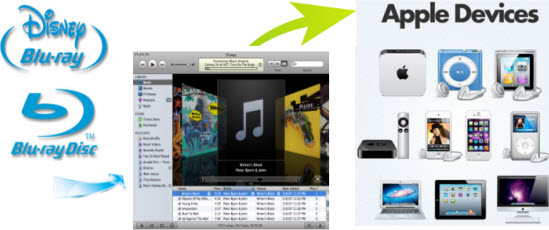
As you know,iTunes could only recognize video files in MP4, MOV, M4V, etc. which means if you want to watch Blu-ray movies on Apple Devices with full screen via iTunes, firstly, you need to use top Blu-ray to Apple devices Converter to rip Blu-ray to iTunes playable format previously and then you can import Blu-ray to iTunes for freely and convenient HD Blu-ray playback. Meanwhile, the strict Blu-ray protection and region restrictions also make it necessary for you to convert Blu-ray to iTunes before you can watch Blu-ray on iTunes. To help you out of this problem, this guide is going to show you a detailed way on how to rip Blu-ray to iTunes for iPad 4, iPhone 6/6 Plus, Apple TV 3 or other Apple devices. Just feel free to see if it is what you are looking for.
What you will need:
Free Download Pavtube Blu-ray to Apple devices Converter


Guide: How to rip Blu-ray movies to iTunes for iPad 4, iPhone 6/6 Plus, Apple TV 3 etc. Apple Devices?
Step 1: Run Pavtube BDMagic.
Once launch it, click “BD/DVD ROM” or “BD/DVD Folder” to load your Blu-ray movie files. All titles are checked by default when you load them. Supposing you just want to rip the main movie, you can right click on the file marked with “Main Title” to “Uncheck All”, and then tick off “Main Title” only.

Step 2: Select output format for iTunes
To rip Blu-ray to iTunes, you need make sure the end use of the final output files. For instance:
1. If you want to watch 1080p Blu-ray movies on iPhone 6/6Plus with Full Screen, there are three optimal format presets for iPhone 6/6Plus, you are suggested to choose “iPhone 6 H.264 Full HD 1080P(*.mp4)” as the target format.
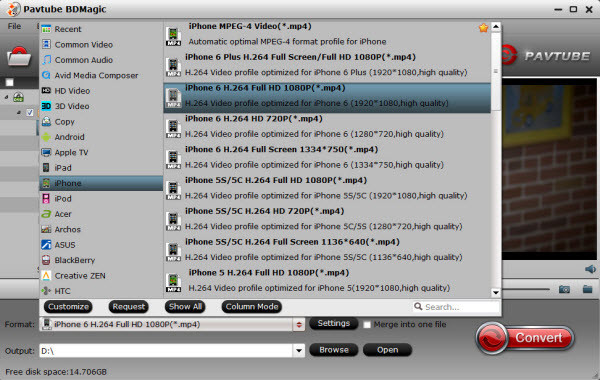
If the original video is not 16:9, and want to keep full screen, click “Edit > Crop > Output Mode > Stretch”, but video will be tensile condition.
2. If you wanna sync Blu-ray to new iPad 4 for playback, Select “iPad” under Format > iPad 3/4 (New iPad) Full HD Video(*.mp4) as output format.
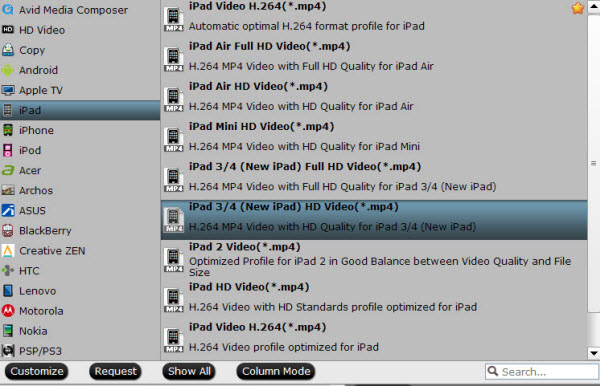
3. If you want to add Blu-ray to Apple TV 3 for entertainment, just click on “Format > Apple TV > Apple TV 3 Dolby Digital Pass-through (*.m4v)”. This format will ensure you 1080p quality with Dolby Digital 5.1 surround sound pass-through.
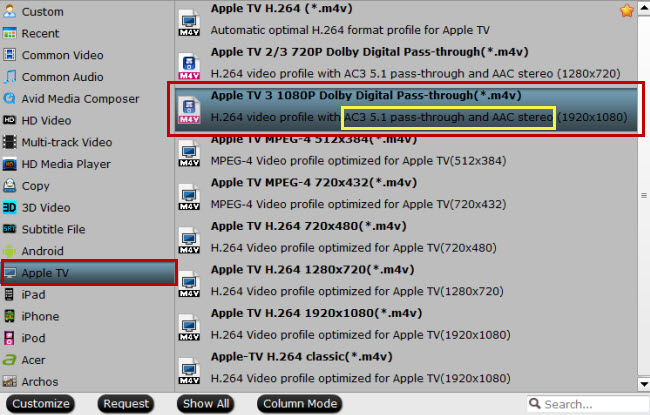
Step 3: Adjust audio and video parameters.
This Blu-ray to iTunes Converter allows users setting audio and video parameters to their own needed ones. Click “Settings” to open the “Profile” interface to make detail settings for output audio and video, such as audio and video codec, quality, bitrate, video frame rate, video size, audio sample rate and and audio channel to perfect matching with Apple devices.
Step 4: click “convert”, start convert Blu-ray to iTunes immediately. With multithreading technology and advanced audio and video in sync technology, this application is able to complete ripping Blu-ray to iTunes at super high speed without any audio and video out of sync issues. When the conversion is finished, you can click “Open” button to get the result files for iTunes to sync to your iPad 4, iPhone 6/6 Plus, Apple TV 3, etc.
PS: If you want to backup Blu-ray and DVD movies persevering all the audio tracks and subtitles, Pavtube ByteCopy could help you with good effect. Learn more informations from: Apple TV 3 Column, iPad 3 Column , iPhone 6 Column and so on.
More
Rip/Convert DVD ISO/IFO Movies on Mac OS X El Capitan
Upload DVDs to Dropbox for viewing anywhere
How to Get all DVDs into Synology NAS drive for Streaming
Put DVD to Zeiss VR One for Enjoyment via Oculus Cinema
Watch Blu-ray movies to Samsung Galaxy Tab S 10.5 and 8.4
How to play MKV, AVI, VOB, Tivo, WMV, MPG, FLV, F4V on Kindle Fire HDX 7
PlayStation 4 can now play 3D Blu-ray discs
MP4 won’t display on Apple TV- Converting MP4 to M4V for Apple TV
Src
Sync Blu-rays to iTunes for Apple Devices
Avdshare Video Converter can also convert FLV, WMV, WEBM, MKV, VOB, RMVB, MTS, ASF, etc to Apple TV, iPhone, iTunes, iMovie supported video formats.https://www.avdshare.com/avi-to-apple-tv-converter-for-mac-windows
ReplyDeletePavtube Blu-ray Ripper is really helpful in converting Blu-rays. However, Handbrake, MakeMKV, VLC are good choices for converting Blu-rays and they are free. Maybe below guide can give you another train of thought on how to watch Blu-ray movies on iPad.
ReplyDelete