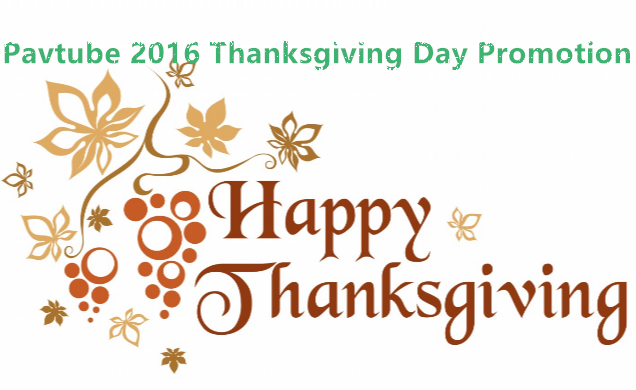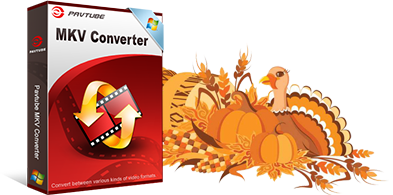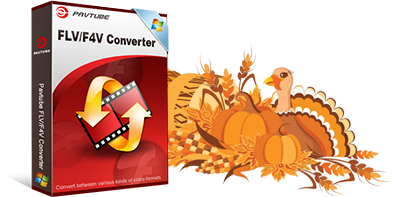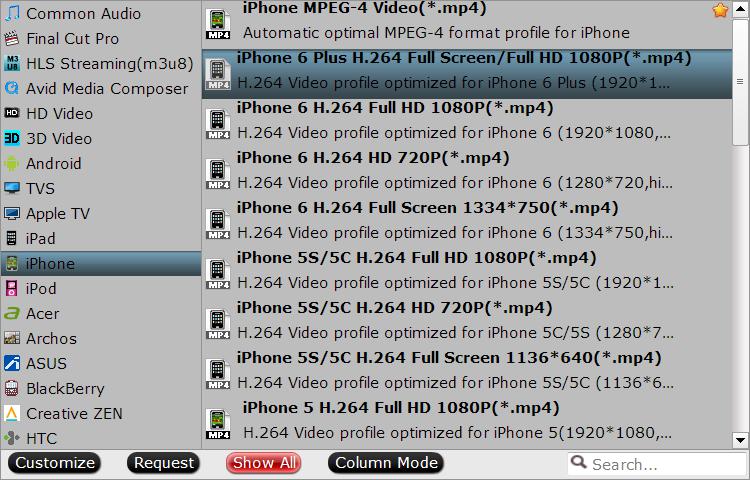A Apple TV users’ question from discussions.apple.com
How to go from MiniDV AVI files to Apple TV on a Windows box?
I have the following equipment:
- iMac
– MiniDV camcorder
– HDTV that supports 480p and 1080i (but not 720p, and it has component inputs only, i.e. no HDMI)
– Hard-wired ethernet network between computer and TV rooms
When I upload my home movies from MiniDV tapes to my computer they are saved as big uncompressed AVI files (one hour = approx. 12 GB.) which I usually either encode as MPEG2 & burn to DVD, or encode as DivX files for viewing on my Mac. I’d like to buy an AppleTV and convert my AVI files into a format that I can use to watch them on my HDTV. What is the best way of doing this? What (Windows) software should I download/buy to do it? How should I encode the files? Can DivX files be viewed via AppleTV? Ideally I’d like to convert the AVIs to a format that will allow me some flexiblity to continue viewing them on my Mac in other applications (though I don’t have any particular need to view them on handheld devices.)
Thanks!
According to Apple TV Specs, the Apple TV does not support Divx codec AVI files. You’ll need to convert the AVI files from MiniDV cassettes to Apple TV support format. Pavtube iMedia Converter for Mac is one application that will convert your AVI files to H.264/MPEG-4 M4V format, or using ATV Flash.Apple TV Video and Audio Formats Support
H.264 video up to 720p, 30 frames per second, Main Profile level 3.1 with AAC-LC audio up to 160 Kbps per channel, 48kHz, stereo audio in .m4v, .mp4, and .mov file formats.
MPEG-4 video, up to 2.5 Mbps, 640 by 480 pixels, 30 frames per second, Simple Profile with AAC-LC audio up to 160 Kbps, 48kHz, stereo audio in .m4v, .mp4, and .mov file formats.
Motion JPEG (M-JPEG) up to 35 Mbps, 1280 by 720 pixels, 30 frames per second, audio in ulaw, PCM stereo audio in .avi file format.
HE-AAC (V1), AAC (16 to 320 Kbps), protected AAC (from iTunes Store), MP3 (16 to 320 Kbps), MP3 VBR, Audible (formats 2, 3, and 4), Apple Lossless, AIFF, and WAV; Dolby Digital 5.1 surround sound pass-throughWhy Can’t Play AVI on Apple TV 3
AVI files are a common format for compressed video clips. AVI files are often containers, and can contain audio/video compressed using varying different codecs (this is similar to an .m4v file either using MPEG-4 compression or H.264 compression). Most AVI files use DivX, Xvid or 3ivX compression codecs. AVI all look the same on the “outside“, but on the “inside“, they may be completely different.Method 1: Play AVI files from MiniDV on Apple TV with aTV Flash
ATV Flash is a software package that supercharges your new Apple TV, unleashing a plethora of new functionality. Don’t worry about the technical details – aTV Flash (black) is simple to use and safe for your Apple TV. Just follow the instructions to install it on your Apple TV. Then you’ll be able to play .AVI files on your Apple TV.
But majority of us will probably at some point to watch these AVI videos on other Apple devices such as iPod 5, iPad 3, or iPhone 5 etc. So, under this condition, Method 2 – re-encoding AVI files from Mini cassettes to MPEG-4/H.264 M4V, would be better for us.Method 2: Re-encoding AVI files from Mini cassetteson to Apple TV support format
With AVI to Apple TV Converter for Mac, you can convert AVI to iTunes supported M4V video formats for playback on Apple TV. Below are the two best AVI to Apple TV Converter tools that were well welcomed on the market now. Read on to find which one suits you best.1. HandBrake (Windows/OS X):
Handbrake is an open-source, GPL-licensed, multiplatform, multithreaded video transcoder, available for Mac OS X, Linux and Windows. But with handbrake it takes way too long and would be impossible to convert 100′s of movies & TV shows. However, its main function however is DVD ripping.

Pavtube iMedia Converter for Mac is a all-in-one AVI to Apple TV converting program to convert between all popular video formats – including 1080p/720p MKV, AVI, Tivo, MTS, M2TS, MXF, MOV etc., as well as extract soundtracks from video files and then convert to popular audio formats. By taking advantage of its optimized presets for portable devices, users are able to convert all their favorite videos to Apple TV 3, Apple TV 2, Apple TV, iPhone, iPad, iPod, all kinds of Android & Windows devices, PS3, Xbox 360, etc.
Meanwhile, it also can convert 1080p/720p camera/camcorder footage(.MXF, .MTS, .MOV, .AVI…) to editable files for using in non-linear editing apps like Final Cut Pro (X), iMovie, FCE, Avid Media Composer, Adobe Premiere Pro and more Mac Editing Software. The HD footage can be compressed to SD video clips for storage when you wanna save storage space. The Mac ATV Ultimate Converter is also able to extract audios from Blu-rays, DVDs and various videos for media players with high quality and fast conversion speed. (Here is review)An easy guide of converting AVI files from MiniDV cassettes to H.264/MPEG-4 M4V on Apple TV
Step 1. Import mini-DV tapes as AVI file on computer hard drive.
Step 2. Get Pavtube Mac AVI to Apple TV Converter.

Or Video Converter Ultimate if you work on PC.
Step 3. Launch the software, drag and drop DV .AVI files to the Converter.
Step 4. Press on “Format” bar and choose a preset from “Apple TV” category.
For encoding videos to Apple TV 2/3, choose:
Apple TV 3 Dolby Digital Pass-through (*.m4v) preset – H.264 video profile with AC3 5.1 and AAC stereo (1920×1080);
Apple TV 2 Dolby Digital Pass-through (*.m4v) preset- H.264 video profile with AC3 5.1 and AAC stereo (1280×720);

Learn how to encode MKV DTS to AAC/AC3 5.1 surround sound
Step 5. Press the big “Convert” button to get the software converting Mini DV .avi to .m4v video for Apple TV.
Step 6. After conversion simply press “Open” to locate converted M4V video in 720p/1080p. Add the videos to iTunes library, and then you can enable home sharing feature and have your iTunes stream the MiniDV shootings to Apple TV. Enjoy your recordings on HDTV!Why choose Pavtube iMedia Converter/Video Converter Ultimate?
Because it lets you convert AVI, MKV, MPG, WMV, TiVo and also rips DVD and even Blu-ray movies to iPad, iPhone and Apple TV! The new Apple TV presets lets you export 1080p and 720p M4V with higher video quality and dual audio tracks for the Apple TV 3rd Gen and Apple TV 2nd Gen models. Default presets aim to create videos of iTunes store movie quality, and users can set higher quality up to 10mbps from “Settings” panel. Both AC3 and AAC audio are retained so that you can either let Apple TV pass-through Dolby Digital to A/V receiver to take advantage of your surround sound system, or have Apple TV decodes AAC and exports stereo audio.
Related Guides:
- Put any Videos onto LG G-Pad
- Play Youtube video on Kindle Fire (HD 6/7 and Kids Edition)
- Convert any media files to VTech InnoTab 3S /3
1. What is a mini DV?
Digital Video (DV) is a digital video format created by Sony, JVC, Panasonic and other video camera producers, and launched in 1995. Using digital technology, Mini DV captures video and audio on high-density cassette tapes. This format is very popular, as it delivers sound and video that is decidedly sharp and high quality. Its lightweight and compact size wins the heart of all walks of life.
2. What is an .m4v file?
An .m4v file is a MPEG-4 file extension used for videos downloaded from the Apple iTunes store; includes TV episodes, full-length Movies, and music videos, etc. It is similar to an .mp4 file, but may be copy-protected using Apple’s FairPlay DRM copyright protection. Permission is needed when play protected M4V video files. If you want to play the M4V videos on media player successfully, an effective way is to change the “.m4v” file extension to “.mp4″.
More information on Apple TV Column.
Related Articles:
- Converting HD-DVD (.evo) files to NAS for streaming to Xbox 360
- Top 5 Best Blu-ray Ripper for Mac Including macOS Sierra Review
- Tips for Fixing Corrupt MXF files on Mac
- How to Play Blu-ray with VLC Player on Macbook?
- Copy 3D Blu-ray Main Title in 3D Effect on Mac OS X El Capitan
- Best way to import 1080p /720p MKV into Final Cut Pro (X) on Mac
- Top 5 Free MP4 Converters for PS4/PS3/PSP/PS Vita
- Can't Post MP4 video to Instagram? Solved!
- Edit SJ4000 MOV in GoPro Studio
- How to Play MP4 on Sony TV?
- The Best DVD Copy Software of 2016 for DVD Discs Backup
- How to get a Digital Copy of a Blu-ray/DVD onto Kindle Fire HDX 7/8.9
- How to Convert Canon G7 X MP4 to FLV/MOV/AVI/MPEG/SWF/MKV?
- Why MP4 Files Play Slow on a Computer? How to Solve it?
- Can’t Play GoPro Hero 4K Videos Smoothly on Mac
- Remux/Transcode Blu-ray ISO to Plex
- Easy way for Editing Sony PMW-EX3 XDCAM MP4 clips with Mac