Improve your ATV entertainment: Stream Video from iPhone/iPad/iPod to Apple TV
Hey, all you Apple fans, ask you one question. What are you using for about Apple TV you own at home? Do you want to improve your entertainment life at home? If you have no idea about this issue, you have to read this article.
Apple TV is a digital media receiver and a small form-factor network appliance designed to play digital content originating from the iTunes store, YouTube, Flickr, MobileMe or any Mac OS X or PC in an enhanced-definition or high-definition wide-screen television via iTunes. With the newest Apple TV- 3rd generation launched, iPhone, iPad and iPod can sync the content to Apple TV 3 via the great AirPlay function for streaming videos or photos in Apple TV. This article will show you a detailed guide about how to stream videos from iPhone/iPad/iPod to Apple TV.
Natively Video Formats on Apple TV:
*H.264 and protected H.264 (from iTunes Store): Up to 5 Mbps, Progressive Main Profile (CAVLC) with AAC-LC audio up to 160 Kbps (maximum resolution: 1280 by 720 pixels at 24 fps, 960 by 540 pixels at 30 fps) in .m4v, .mp4, and .mov file formats
*iTunes Store purchased video: 320 by 240 pixels, 640 by 480 pixels, 720 by 480 pixels (anamorphic), or high-definition 720p
*MPEG-4: Up to 3 Mbps, Simple Profile with AAC-LC audio up to 160 Kbps (maximum resolution: 720 by 432 pixels at 30 fps) in .m4v, .mp4, and .mov file formats
Best Audio Formats for Apple TV:
*AAC (16 to 320 Kbps)
*Protected AAC (from iTunes Store)
*MP3 (16 to 320 Kbps)
*MP3 VBR
*Audible (formats 2, 3, and 4)
*Apple Lossless
*AIFF
*WAV
*Dolby Digital 5.1 surround sound pass-through
Want to know other Video and Audio Options?
In order to be an easy understanding guide, we will show you 4 parts separately.
Part 1: About AirPlay
Part 2: How to Stream Video from iPod to Apple TV
Part 3: How to Stream Video from iPad to Apple TV
Part 4: How to Stream Video from iPhone to Apple TV
Part 1: About AirPlay
For most users, you may know AirPlay function of Apple TV, but are you sure that you really know “AirPlay”? Actually, there are three conceptions about AirPlay: AirPlay, AirPlay Mirroring and Peer-to-peer AirPlay. It depends on devices you have and the function of the three “AirPlay”.
AirPlay
Function: AirPlay lets you wirelessly stream videos, photos, music and safari app on your iOS devices and Mac to a big screen. The condition is that all those hardware should be under the same LAN (Local Area Network). You may read some guides online that mentioned that they should be under the same Wi-Fi, actually as long as the same LAN, no matter it’s connected via WiFi or port, it will work. If you have one of the products, you can use AirPlay:
iPhone 4 (or later), iPad, iPad mini, or iPod touch (4th generation or later)
For videos or photos: Apple TV (2nd or 3rd generation)
For music: Apple TV (2nd or 3rd generation), AirPort Express, or AirPlay-enabled speakers or receivers
AirPlay Mirroring
Function: AirPlay Morroring can mirror the whole display on your iOS devices and Mac to a big screen. It is easy to understand from the word “mirror”, which means it lets you show exactly what’s on your iPhone, iPad, iPod touch, or Mac screen. It only supports some high-end iOS devices:
iPhone 4s or later
iPad 2 or later, iPad mini or later
iPod touch (5th generation)
Apple TV (2nd or 3rd generation)
Peer-to-peer AirPlay
Function: Peer-to-peer AirPlay lets visitors to your home or office quickly and easily connect their Mac or iOS device to your Apple TV without gaining passwords and connecting to the Wi-Fi network. Apple TV detects their device and makes the connection. So they can show off photos, share documents, stream movies, or play music right on your TV. It transfers via Bluetooth. As long as the Bluetooth of your iOS devices and Apple TV turn on, it can connect automatically. If you have one of the products, you can use peer-to-peer AirPlay:
iPhone 5 or later, iPad (3rd generation or later), iPad mini, or iPod touch (5th generation) using iOS 8 or later.
Apple TV (3rd generation rev A, model A1469 or later) with Apple TV software 7.0 or later. Find out which Apple TV model you have.
Part 2: How to Stream Video from iPhone to Apple TV
Let’s say if you have an iPhone 6 now, and here the guide will show you how to stream videos from your iPhone 6 to Apple TV.
1. Connect your Apple TV to a big screen and LAN(Local Area Network) in your home.
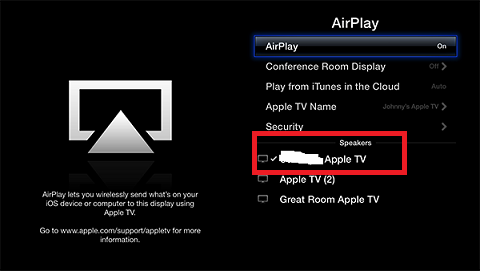
2. Open your iPhone 6, press “settings” – “Wi-Fi ”- choose the same network connected to Apple TV in the first step – enter the password and connect it with iPhone 6. Until now, your iPhone 6 is sharing the same LAN with Apple TV. This point is very important.
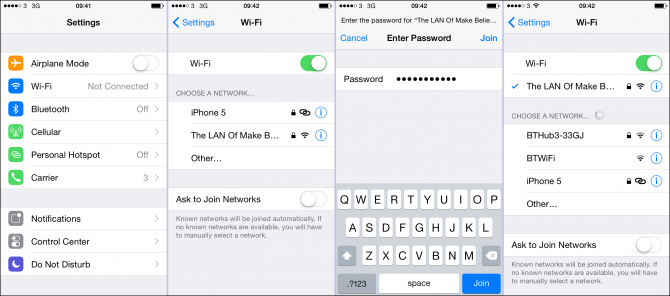
3. Put your forefinger on the bottom of your iPhone and slide from down to the top gently, “AirPlay” button will appear in Control Center.
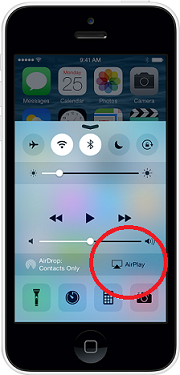
4. Press “AirPlay” to choose the device that iPhone 6 will stream to. Normally, your Apple TV will be in the device list. Then you will see your iPhone 6’s screen is streamed to Apple TV now, then you can open any video in your iPhone 6 and it will stream to Apple TV directly.
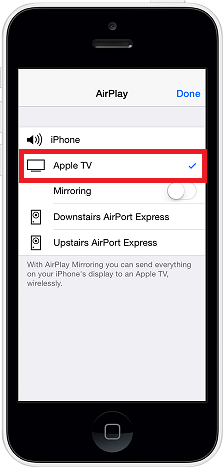
As how to use AirPlay Mirroring and peer-to-peer AirPlay, the difference between AirPlay we can know from their functions and supported devices we talked above. Refer to AirPlay Mirroring and peer-to-peer AirPlay part, if you have one of those iOS devices, you can use AirPlay Mirroring or peer-to-peer AirPlay.
Part 3: How to Stream Video from iPad to Apple TV
After you know how to stream iPhone to Apple TV, how to stream from iPad to Apple TV will not be a big problem for you. Just the purpose of a iPad user may like to take iPad as a controller when he playing video games. That’s really cool. Please refer to the steps of how to stream iPhone to Apple(Part 2).

Part 4: How to Stream Video from iPod to Apple TV
iPod is more used to play music by Apple users, just make sure the speaker and receiver can be applied in AirPlay. Buy AirPlay-enabled speakers at the Apple Online Store. Please refer to the similar steps of how to stream iPhone to Apple (Part 2).
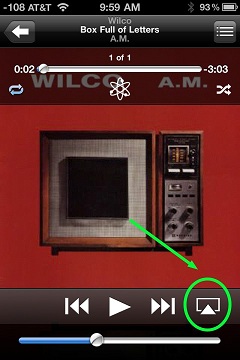
If you are rocking with an Android device, you can experience the same easy-to-use goodness of AirPlay, thanks to the following top 10 streaming apps.
Some reference from Apple Support, use AirPlay to wirelessly stream content from your iPhone, iPad, or iPod touch, iOS: use AirPlay Mirroring
You can also use AirPlay with iTunes.
If you want to stream tivo, mxf, mts, mov format videos to Apple TV 3, you can use anApple TV 3 video converter, see the detailed steps.
Free download:


Hey, all you Apple fans, ask you one question. What are you using for about Apple TV you own at home? Do you want to improve your entertainment life at home? If you have no idea about this issue, you have to read this article.
Apple TV is a digital media receiver and a small form-factor network appliance designed to play digital content originating from the iTunes store, YouTube, Flickr, MobileMe or any Mac OS X or PC in an enhanced-definition or high-definition wide-screen television via iTunes. With the newest Apple TV- 3rd generation launched, iPhone, iPad and iPod can sync the content to Apple TV 3 via the great AirPlay function for streaming videos or photos in Apple TV. This article will show you a detailed guide about how to stream videos from iPhone/iPad/iPod to Apple TV.
Natively Video Formats on Apple TV:
*H.264 and protected H.264 (from iTunes Store): Up to 5 Mbps, Progressive Main Profile (CAVLC) with AAC-LC audio up to 160 Kbps (maximum resolution: 1280 by 720 pixels at 24 fps, 960 by 540 pixels at 30 fps) in .m4v, .mp4, and .mov file formats
*iTunes Store purchased video: 320 by 240 pixels, 640 by 480 pixels, 720 by 480 pixels (anamorphic), or high-definition 720p
*MPEG-4: Up to 3 Mbps, Simple Profile with AAC-LC audio up to 160 Kbps (maximum resolution: 720 by 432 pixels at 30 fps) in .m4v, .mp4, and .mov file formats
Best Audio Formats for Apple TV:
*AAC (16 to 320 Kbps)
*Protected AAC (from iTunes Store)
*MP3 (16 to 320 Kbps)
*MP3 VBR
*Audible (formats 2, 3, and 4)
*Apple Lossless
*AIFF
*WAV
*Dolby Digital 5.1 surround sound pass-through
Want to know other Video and Audio Options?
In order to be an easy understanding guide, we will show you 4 parts separately.
Part 1: About AirPlay
Part 2: How to Stream Video from iPod to Apple TV
Part 3: How to Stream Video from iPad to Apple TV
Part 4: How to Stream Video from iPhone to Apple TV
Part 1: About AirPlay
For most users, you may know AirPlay function of Apple TV, but are you sure that you really know “AirPlay”? Actually, there are three conceptions about AirPlay: AirPlay, AirPlay Mirroring and Peer-to-peer AirPlay. It depends on devices you have and the function of the three “AirPlay”.
AirPlay
Function: AirPlay lets you wirelessly stream videos, photos, music and safari app on your iOS devices and Mac to a big screen. The condition is that all those hardware should be under the same LAN (Local Area Network). You may read some guides online that mentioned that they should be under the same Wi-Fi, actually as long as the same LAN, no matter it’s connected via WiFi or port, it will work. If you have one of the products, you can use AirPlay:
iPhone 4 (or later), iPad, iPad mini, or iPod touch (4th generation or later)
For videos or photos: Apple TV (2nd or 3rd generation)
For music: Apple TV (2nd or 3rd generation), AirPort Express, or AirPlay-enabled speakers or receivers
AirPlay Mirroring
Function: AirPlay Morroring can mirror the whole display on your iOS devices and Mac to a big screen. It is easy to understand from the word “mirror”, which means it lets you show exactly what’s on your iPhone, iPad, iPod touch, or Mac screen. It only supports some high-end iOS devices:
iPhone 4s or later
iPad 2 or later, iPad mini or later
iPod touch (5th generation)
Apple TV (2nd or 3rd generation)
Peer-to-peer AirPlay
Function: Peer-to-peer AirPlay lets visitors to your home or office quickly and easily connect their Mac or iOS device to your Apple TV without gaining passwords and connecting to the Wi-Fi network. Apple TV detects their device and makes the connection. So they can show off photos, share documents, stream movies, or play music right on your TV. It transfers via Bluetooth. As long as the Bluetooth of your iOS devices and Apple TV turn on, it can connect automatically. If you have one of the products, you can use peer-to-peer AirPlay:
iPhone 5 or later, iPad (3rd generation or later), iPad mini, or iPod touch (5th generation) using iOS 8 or later.
Apple TV (3rd generation rev A, model A1469 or later) with Apple TV software 7.0 or later. Find out which Apple TV model you have.
Part 2: How to Stream Video from iPhone to Apple TV
Let’s say if you have an iPhone 6 now, and here the guide will show you how to stream videos from your iPhone 6 to Apple TV.
1. Connect your Apple TV to a big screen and LAN(Local Area Network) in your home.
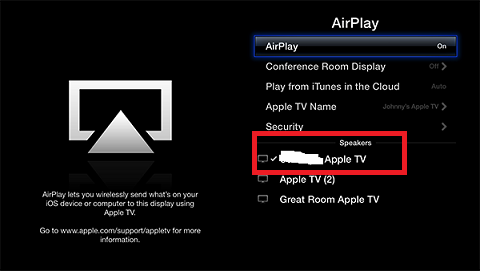
2. Open your iPhone 6, press “settings” – “Wi-Fi ”- choose the same network connected to Apple TV in the first step – enter the password and connect it with iPhone 6. Until now, your iPhone 6 is sharing the same LAN with Apple TV. This point is very important.
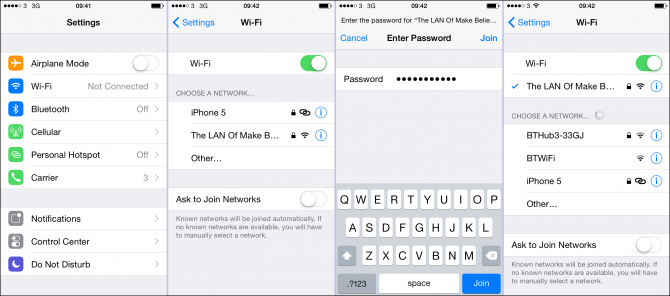
3. Put your forefinger on the bottom of your iPhone and slide from down to the top gently, “AirPlay” button will appear in Control Center.
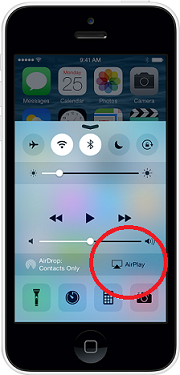
4. Press “AirPlay” to choose the device that iPhone 6 will stream to. Normally, your Apple TV will be in the device list. Then you will see your iPhone 6’s screen is streamed to Apple TV now, then you can open any video in your iPhone 6 and it will stream to Apple TV directly.
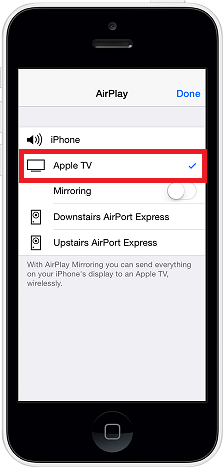
As how to use AirPlay Mirroring and peer-to-peer AirPlay, the difference between AirPlay we can know from their functions and supported devices we talked above. Refer to AirPlay Mirroring and peer-to-peer AirPlay part, if you have one of those iOS devices, you can use AirPlay Mirroring or peer-to-peer AirPlay.
Part 3: How to Stream Video from iPad to Apple TV
After you know how to stream iPhone to Apple TV, how to stream from iPad to Apple TV will not be a big problem for you. Just the purpose of a iPad user may like to take iPad as a controller when he playing video games. That’s really cool. Please refer to the steps of how to stream iPhone to Apple(Part 2).

Part 4: How to Stream Video from iPod to Apple TV
iPod is more used to play music by Apple users, just make sure the speaker and receiver can be applied in AirPlay. Buy AirPlay-enabled speakers at the Apple Online Store. Please refer to the similar steps of how to stream iPhone to Apple (Part 2).
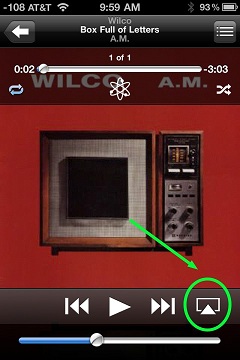
If you are rocking with an Android device, you can experience the same easy-to-use goodness of AirPlay, thanks to the following top 10 streaming apps.
Some reference from Apple Support, use AirPlay to wirelessly stream content from your iPhone, iPad, or iPod touch, iOS: use AirPlay Mirroring
You can also use AirPlay with iTunes.
If you want to stream tivo, mxf, mts, mov format videos to Apple TV 3, you can use anApple TV 3 video converter, see the detailed steps.
Free download:


More
Add External SRT Subtitles to AVI Video on Mac
Play Any Video on 4K Ultra HD TV
Play 4K UHD Videos on 4K HD TV for 4K HD Experience
Play Any Video on 4K Ultra HD TV-Apple TV Streaming
Play Blu-ray with multi-track MP4 on Apple Devices
How to Play Blu-ray Movies on Apple TV 4?
Watch Bluray DVD movie on Amazon Fire TV
Src
How to Stream Video from iPhone/iPad/iPod to Apple TV
Add External SRT Subtitles to AVI Video on Mac
Play Any Video on 4K Ultra HD TV
Play 4K UHD Videos on 4K HD TV for 4K HD Experience
Play Any Video on 4K Ultra HD TV-Apple TV Streaming
Play Blu-ray with multi-track MP4 on Apple Devices
How to Play Blu-ray Movies on Apple TV 4?
Watch Bluray DVD movie on Amazon Fire TV
Src
How to Stream Video from iPhone/iPad/iPod to Apple TV
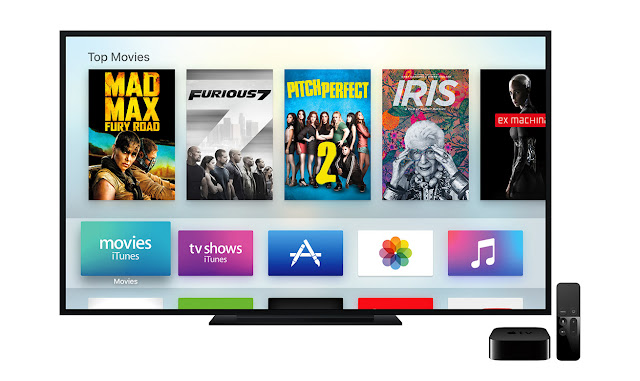
No comments:
Post a Comment