The 3rd generation of Apple TV (ATV 3) devices boosts the internal processing power and provides long-overdue 1080p HD playback. On this basis, we are allowed to stream higher quality movies to Apple TV 3 for playback on our TV set. With the popularity of TiVo in the world, more and more people use it to record TV shows that match their interests by title, actor, director, category, or keyword. After recording finished, some users may also want to watch TiVo movies on Apple TV 3 with their friends and family at home. Yeah that’s a great idea.

However, from TiVo official website you will learn that TiVo videos are protected, you will need to enter TiVo key before converting or playing them and since the format of TiVo recordings can not be supported by Apple TV 3, you need to end up the incompatibility with the help of the third-party software Pavtube Tivo to Apple TV 3 Video Converter for Mac (Reach the Windows version here: Apple TV 3 Video Converter).
It is a dynamic video convert tool that can help users convert TiVo to Apple TV 3 supported video format MP4/MOV/M4V files encoded with MPEG-4 or H.264 with high output video quality and fast encoding speed. Besides, you are allowed to edit the videos by trimming, cropping, adjusting video effects, etc. to get the wanted part and effects as you like. Moreover, this Apple TV 3 Video Converter can also enable Apple TV 3 play various HD Videos (such as: MKV, AVI, VOB, MPG, WMV, WebM, MTS, EVO, VRO, MXF, FLV, F4V videos, Internet torrents movies, etc.).Tutorials: Converting Tivo to Apple TV 3 friendly format on Mac
Step 1: Load TiVo videos to Apple TV 3 Converter
Launch the TiVo to Apple TV 3 Converter; click the top left two icons to load your TiVo video files. When first loading, the program will ask you to input your Media Access Key. Simply enter your Media Access Key and click “OK” to confirm.
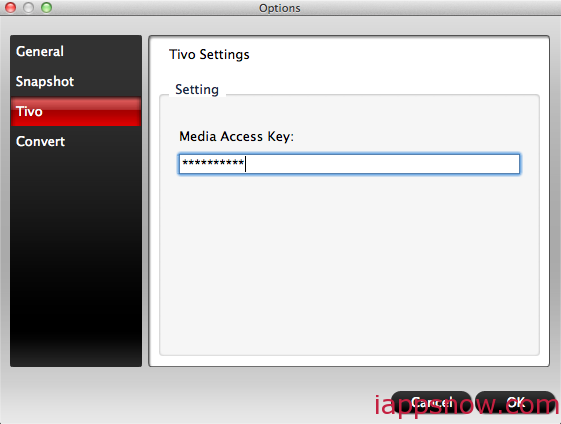
Step 2: Choose Apple TV 3 supported format as output format.
Hit the menu bar of “Format”, choose “Apple TV” category and find the optimal video format for Apple TV 3. “Apple TV 3 1080P Dolby Digital Pass-through(*.m4v)” is recommended here.
- Read how to solve No 5.1 Surround Sound from Apple TV problem.
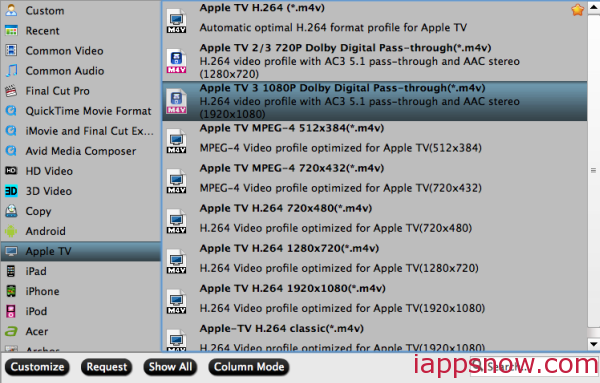
Tip: If the default settings do not fit your requirement, you can click “Settings” icon to enter “Profile Settings” panel to adjust video size, bitrate, frame rate and audio channels.
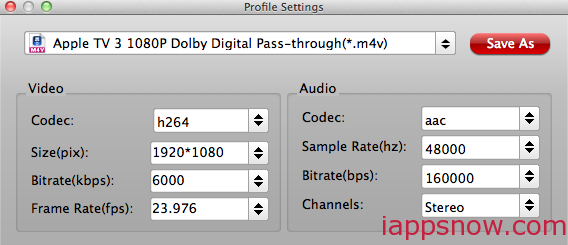
If the TV shows you recorded by TiVo have some advertisements during the video and you want to get rid of it, the “Trim” function in “Edit” may help you.You can cut the part that you do not need.
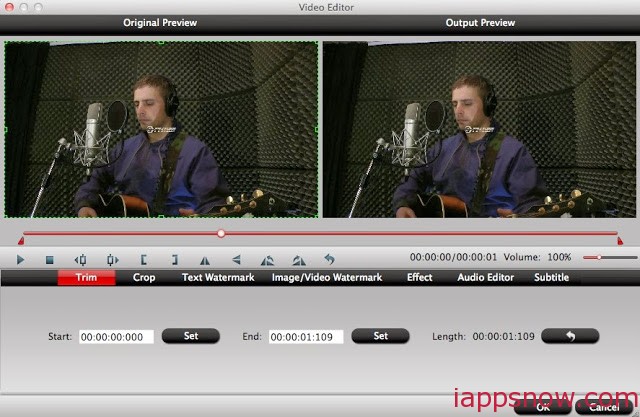
You also can merge videos into one complete file for output with the help of “Merge into one file” function.

Step: 3 Start TiVo to Apple TV 3 conversion on Mac
Click the “Convert” button to start the conversion. Once finished, you can get the output files for your Apple TV 3 via clicking on Open button effortlessly. Afterwards, connect Apple TV 3 to Mac, and then sync video files to Apple TV 3 via iTunes.Additional tip:
Once you’ve recorded your favorite shows on your TiVo box, you can transfer them to your Mac with certain software as long as your TiVo box is connected to your home network. Although the TiVo Desktop software for the Mac (supplied by TiVo) does not allow user to transfer TiVo recordings to Mac, there are other freeware can accomplish this task, like the TiVoDecode Manager.
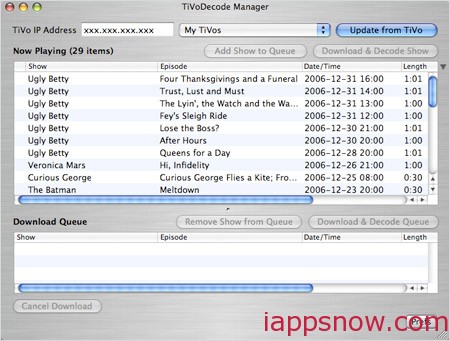
Run the app, enter your TiVo’s IP address in the TiVo IP Address box. Next click the Prefs button in the lower-right corner. Fill in the Media Access Key. A list of shows on your TiVo will appear in the Now Playing list. Select the show and click Add Show To Queue. The selected show now appears in the Download Queue list. Click Download Location to select where you want to save it. The app allows you to convert TiVo shows to MPEG-4 video for iPod. Of course you can play these TiVo shows with QuickTime Player.
If you are disc lovers, read how to rip your Blu-ray and DVD to play on Apple TV 3.
More
iPod FLAC Converter – Convert FLAC Files to MP3 on iPod Touch 6
How to Share iTunes Movies to Others by OneDrive
Transfer DVD films to Samsung Galaxy Tab S2 for enjoyment
How to Rip and Put DVDs on Kindle Fire HD
Convert Hauppuage PVR Video Files for Using with Apple TV 3
How to Play MKV Files on Samsung Smart TV?
Play iTunes Movies/Episodes on Samsung Smart TV via Chromecast
Backup Blu-ray/DVD to MKV/MP4 to Synology NAS
Src
How to Stream and Play Tivo shows via Apple TV 3 on Mac
iPod FLAC Converter – Convert FLAC Files to MP3 on iPod Touch 6
How to Share iTunes Movies to Others by OneDrive
Transfer DVD films to Samsung Galaxy Tab S2 for enjoyment
How to Rip and Put DVDs on Kindle Fire HD
Convert Hauppuage PVR Video Files for Using with Apple TV 3
How to Play MKV Files on Samsung Smart TV?
Play iTunes Movies/Episodes on Samsung Smart TV via Chromecast
Backup Blu-ray/DVD to MKV/MP4 to Synology NAS
Src
How to Stream and Play Tivo shows via Apple TV 3 on Mac
No comments:
Post a Comment