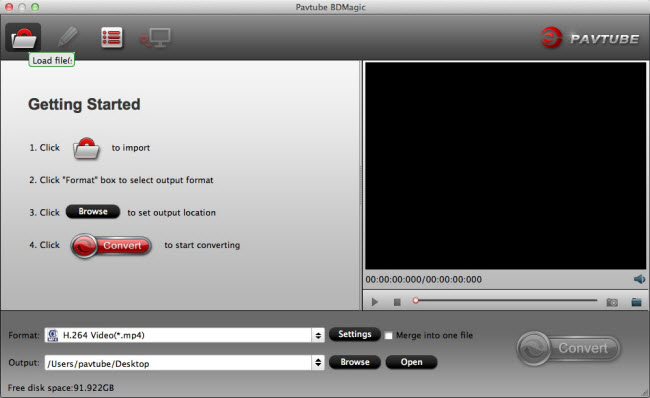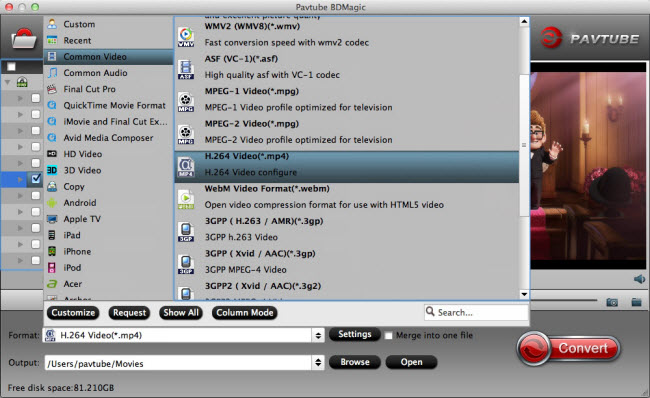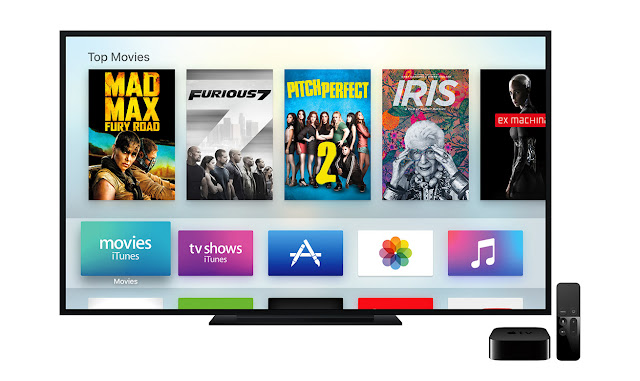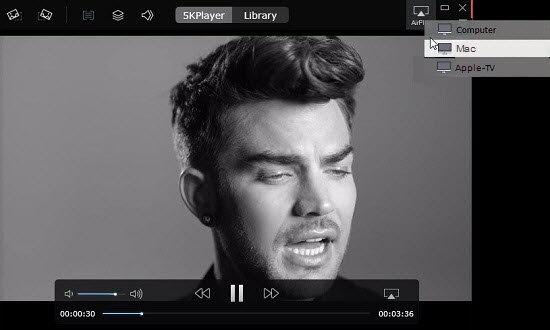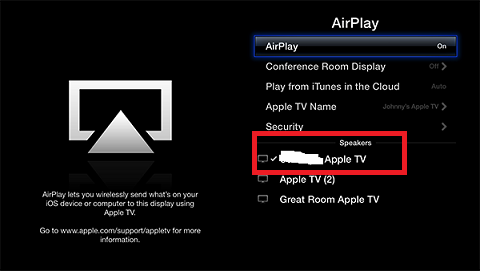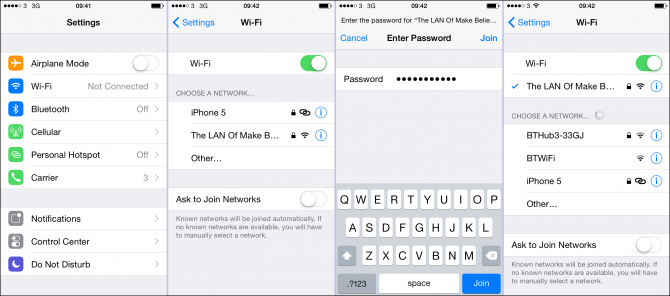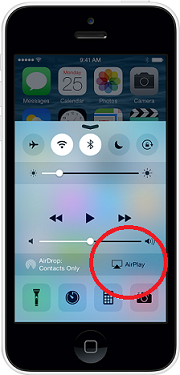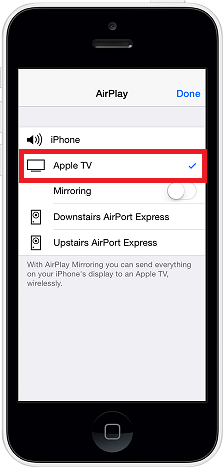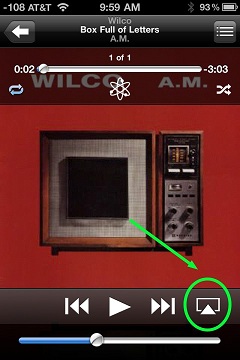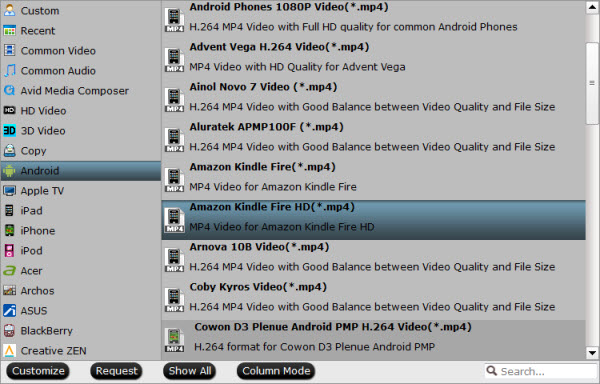Convert Hauppuage PVR Video Files for Using with Apple TV 3
With the release of new Apple TV 3, it gives you anytime access to endless entertainment. Thousands of videos and TV shows can be shown on your widescreen TV. What a delightful thing if Hauppuage PVR video files as well as other videos can be played on Apple TV 3.
The Hauppauge HD PVR lets you record live TV (or video gameplay) directly on your computer for delayed viewing or transferring to a mobile device. With Hauppauge PVR, you can save TV shows and movies as video files and transfer them wherever you go. There are three H.264 formats you can choose when recording a video with Hauppauge PVR:
TS, which is a generic “transport stream” compatible with many digital media players
M2TS, which is compatible with the Sony Playstation3
MP4, which is compatible with the XBox360
From above listed support formats, we are disappointed to find that Apple TV 3, the most popular home media-streaming box is excluded by Hauppauge PVR. Well, Pavtube Video Converter for Mac is highly recommended here to help you achieve your goal. It’s an easy-to-use yet professional converter, player and editor. The program is capable of converting various video files on Mac for Apple TV and other NLEs, media players, portable devices and more.
See also: Stream HEVC (H.265) 4K Videos to Apple TV
Transfer TiVo Files to Apple TV
Play MKV, Xvid, Divx, FLV, VOB Videos on Apple TV 3


Other Download:
- Pavtube old official address: http://www.pavtube.com/video-converter-mac/
- Amazon Store Download: http://www.amazon.com/Pavtube-Video-Converter-Mac-Download/dp/B00QIBK0TQ
- Cnet Download: http://download.cnet.com/Pavtube-Video-Converter/3000-2194_4-76179460.html
How to convert Hauppuage PVR video files for using with Apple TV 3?
Step 1: Download and have a quick installation. The trial version will have a watermark on your converted files. Except for that, there are no time limitation, no virus, and no unnecessary bundle apps while downloading. After that, click “Add Video” button to load your Hauppuage PVR video files. You can load several files at once thanks to “Add from folder” button.

Step 2: Click the “Format” bar to get the drop-down menu and you can get “Apple TV>>Apple TV 3 1080P Dolby Digital Pass-through (*.m4v)” as output format.

Step 3: Click “Settings” button to customize the output video and audio settings by yourself. But if you are not good at it, you’d better use the default parameters, they will ensure you a good balance between file size and image quality basically. You can change the resolution, bit rate, frame rate as you need.
Step 4: When everything is done, you can take a preview by hitting “Play” button. If you are satisfied with the final result, you can click “Convert” button to finish the conversion work.
Conclusion: When the conversion is done, you can click “Open” to get your generated files. Now, you can stream Hauppuage PVR video files to Apple TV without any hassles.
More
Watch Bluray DVD movie on Amazon Fire TV
Add External SRT Subtitles to AVI Video on Mac
Play Any Video on 4K Ultra HD TV
Play 4K UHD Videos on 4K HD TV for 4K HD Experience
Import Blu-ray to Final Cut Pro with Apple ProRes 422 Format
Src
Watch PVR Video Files on Apple TV
With the release of new Apple TV 3, it gives you anytime access to endless entertainment. Thousands of videos and TV shows can be shown on your widescreen TV. What a delightful thing if Hauppuage PVR video files as well as other videos can be played on Apple TV 3.
The Hauppauge HD PVR lets you record live TV (or video gameplay) directly on your computer for delayed viewing or transferring to a mobile device. With Hauppauge PVR, you can save TV shows and movies as video files and transfer them wherever you go. There are three H.264 formats you can choose when recording a video with Hauppauge PVR:
TS, which is a generic “transport stream” compatible with many digital media players
M2TS, which is compatible with the Sony Playstation3
MP4, which is compatible with the XBox360
From above listed support formats, we are disappointed to find that Apple TV 3, the most popular home media-streaming box is excluded by Hauppauge PVR. Well, Pavtube Video Converter for Mac is highly recommended here to help you achieve your goal. It’s an easy-to-use yet professional converter, player and editor. The program is capable of converting various video files on Mac for Apple TV and other NLEs, media players, portable devices and more.
See also: Stream HEVC (H.265) 4K Videos to Apple TV
Transfer TiVo Files to Apple TV
Play MKV, Xvid, Divx, FLV, VOB Videos on Apple TV 3


Other Download:
- Pavtube old official address: http://www.pavtube.com/video-converter-mac/
- Amazon Store Download: http://www.amazon.com/Pavtube-Video-Converter-Mac-Download/dp/B00QIBK0TQ
- Cnet Download: http://download.cnet.com/Pavtube-Video-Converter/3000-2194_4-76179460.html
How to convert Hauppuage PVR video files for using with Apple TV 3?
Step 1: Download and have a quick installation. The trial version will have a watermark on your converted files. Except for that, there are no time limitation, no virus, and no unnecessary bundle apps while downloading. After that, click “Add Video” button to load your Hauppuage PVR video files. You can load several files at once thanks to “Add from folder” button.

Step 2: Click the “Format” bar to get the drop-down menu and you can get “Apple TV>>Apple TV 3 1080P Dolby Digital Pass-through (*.m4v)” as output format.

Step 3: Click “Settings” button to customize the output video and audio settings by yourself. But if you are not good at it, you’d better use the default parameters, they will ensure you a good balance between file size and image quality basically. You can change the resolution, bit rate, frame rate as you need.
Step 4: When everything is done, you can take a preview by hitting “Play” button. If you are satisfied with the final result, you can click “Convert” button to finish the conversion work.
Conclusion: When the conversion is done, you can click “Open” to get your generated files. Now, you can stream Hauppuage PVR video files to Apple TV without any hassles.
More
Watch Bluray DVD movie on Amazon Fire TV
Add External SRT Subtitles to AVI Video on Mac
Play Any Video on 4K Ultra HD TV
Play 4K UHD Videos on 4K HD TV for 4K HD Experience
Import Blu-ray to Final Cut Pro with Apple ProRes 422 Format
Src
Watch PVR Video Files on Apple TV